
After choosing this option an overview screen is displayed:

This option gives access to all options of save list management as if you selected through AFO 141->Save lists.
See the help on AFO 141 for more information about this screen and its options.
Activating a global change process is a multi step process. The initial step of this process determines all following steps.
After selecting this option an input form is displayed:

Report comments (optional): Type in comments for the report. The comments cannot consist of only punctuation characters and has a maximum length of 3000 characters. The comments can be used to better identify global change processes.
Save list: Select the save list that you want to apply the global change profile to.
Profile: Select the global change profile that you want to use.
Mode: Select in which “mode” you want to run the process. This is either “dummy" mode, “with confirmation" mode or “without confirmation" mode. Dummy mode implies that the system runs the process as a “dummy” process; no changes are made to the actual data files. With confirmation mode implies that the system will ask a confirmation for each record: each record will be displayed (with a “before” and “after” version of the record) and you have to confirm each change. Only if you confirm the change will it be applied to the actual data. Without confirmation mode implies that the process changes the actual data without asking for individual confirmations.
The further process, after you have clicked , depends on the run mode that you have selected.
The system switches to the general procedure for starting processes. You can now start the process in online, batch or memory mode.
The system shows a warning: “You are going to modify the records in save list XXX. This save list contains YYY records. Cancel this process if you have not tested it by running it in dummy mode or if you have not checked the result reports of the dummy conversion. Have you tested this process in dummy mode?”
The system shows an additional warning if the selected profile has not been used in "dummy" mode before which strongly advises the user to test the profile first using "dummy" mode.
The system switches to the general procedure for starting processes. You can now start the process in online, batch or memory mode.
For each record in the save list the system shows the following form. Confirm if the system has to apply the change to the actual data, or Cancel if no change has to be made.
For each record in the save list the system shows a confirmation form.
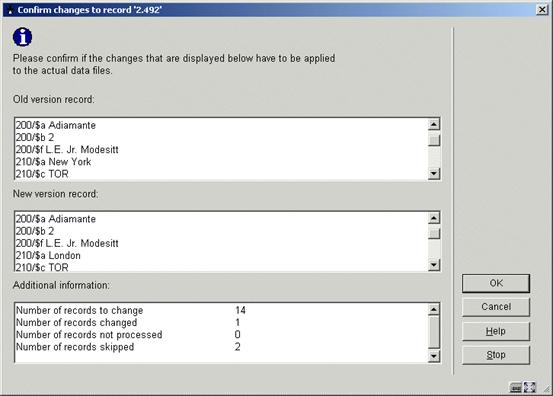
This confirmation form allows you to see the record before any change is done and the record as changed by the profile and allows you to confirm those changes or not and to stop processing the save list entirely.
None of these fields can be modified.
The form contains the following buttons:
· : the change is applied to the actual data
· : the system skips the record (the change is not applied to the actual data) and moves to the next record in the save list
· : stop the whole process
Note
Records in the save list are skipped automatically if none of the rules apply.
At the end of the process (this is either if the end of the save list is reached or if the process is stopped by the user), the system displays the summary Totals.
If the system encounters a software problem during the global change process it should:
· return the record to the state before processing of the record was started (not necessary if the process was started in "Dummy" mode)
· log the record in the appropriate error category of the report of the global change task
· continue with processing the next record from the save list.
The system displays the reports of all global change tasks that have been processed by the system, in reverse chronological order (i.e. the most recent one is at the top of the list):
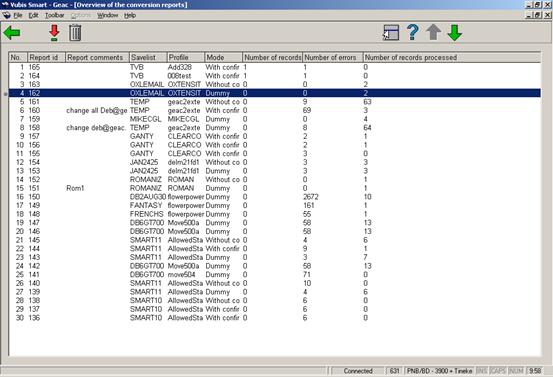
Report id: This is a number that is automatically handed out by the system.
Report comments: The description given to the report.
Save list: The savelist against which the process task was performed.
Profile: The profile used to perform the task.
Mode: The global change mode used.
Number of records in the save list.
Number of errors: This can be higher than the number of records in the save list as the same error can appear multiple times in the same record.
Number of records processed: This can be lower than the number of records in the save list if the conversion is run in "With confirmation" mode and if the process is terminated by the user before the end of the save list is reached.
If the execution of the task was halted due to the fact that there were too many errors reported by the task the system will show a warning icon in front of the task.
: Select a report and then this option to view the details. See section 631.5.1 for more details about this screen.
: Select a report and then this option to delete it. The system asks for a confirmation.
The system displays a select list that contains an overview of all error types that appear in the report. At the top of the screen the system displays (in a bordered window) the same data elements that are shown on the overview screen of reports: task wording, save list, profile, global change mode, number of records in the save list, number of errors, number of records processed).
The select list displays the error type description, the number of records involved and the percentage in relation to the total number of records in the save list. [Please note that the total can be higher than 100% as the same record can be attached to multiple error types.]
The error types that are shown depend on the file type (application) that was processed (bibliographic, authority or borrower). On top of these file specific errors, the system shows the following information in the report:
· Conversion was successful
· Error encountered in record
·
Record has incorrect format
[as in not the same format as the profile uses; only for authorities and bibliographic records]
· Record does not exist
· Record is blocked
·
Records skipped manually
[if a process is run in "With confirmation" mode]
·
Records not processed
[if a process in "With confirmation" mode is cancelled]
· No rule from the profile applied
The total is mentioned at the bottom of the error list.
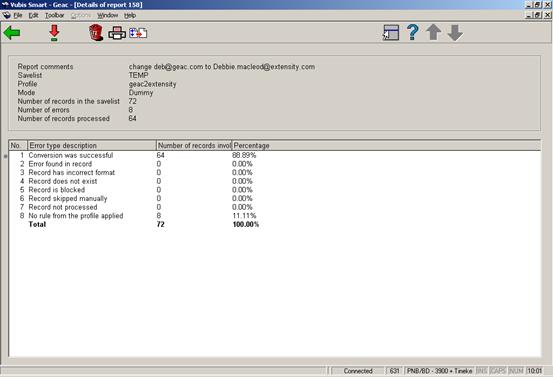
: If you select an error type, the system displays a select list that contains the records that are attached to the selected error type. See section 631.5.1.1 for more details.
: Select a report and then this option to delete it. The system asks for a confirmation.
: The system switches to the standard dialog for generating output.
: The system asks in which save list the records have to be stored. This can be an existing save list, but you can also create a new save list.
: If you select an error type, the system displays a select list that contains the records that are attached to the selected error type.
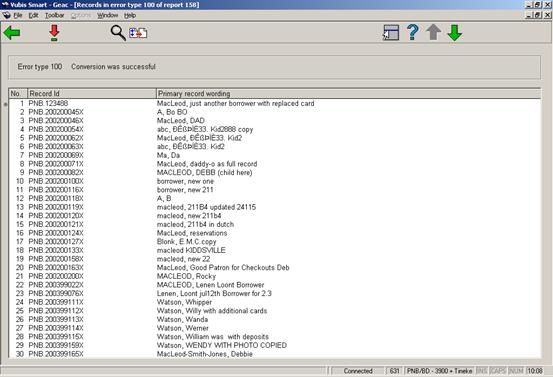
Multiple detail lines can exist for a single record as the same error can occur multiple times in the same record.
: The old and new version of the record will be displayed in a pop-up screen.
to get access to the regular record overview screen (of bibliographic, authority or borrower maintenance, i.e. AFO 111, 113 or 431)
: to store the records in a save list
· Document control - Change History
|
Version |
Date |
Change description |
Author |
|
1.0 |
unknown |
Creation Delivered as part of build 17 set |
|